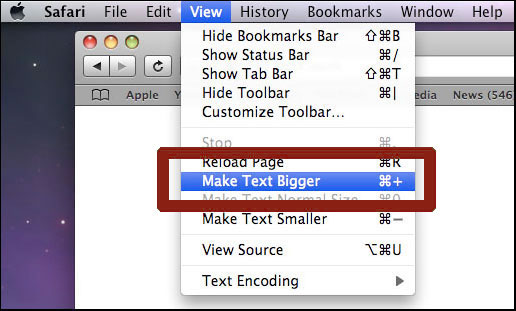Change Text Size
Make websites easier to view by making text larger and more readable.
Help for users with Microsoft Windows based computers.
Help for users with Apple Macintosh OS X based computers.
Windows XP
- Click the Start button or press the Windows logo key on your keyboard.
- Open the Control Panel. Click on Control Panel or press C on your keyboard and it will pop up.
- Open the Display. Double-click the Display icon or press D until the Display icon is highlighted and press Enter. The Display Properties window will pop up.
- Click on the Appearance tab or press Ctrl and Tab until the Appearance tab comes to the front.
- Change the font size. Under Font Size choose large or extra large font from the drop-down menu, or press Alt and F on your keyboard and use the up/down arrows to select a font size. Press Enter.
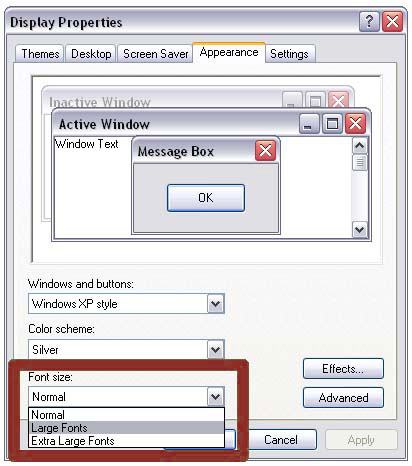
Internet Explorer 6
- Open the View menu. Use your mouse or press Alt and V on your keyboard.
- Select the Text Size tab. Use your mouse or press Alt and X on your keyboard. Choose your preferred text size (largest to smallest).
- Click with your mouse or use the arrow keys and press Enter on your keyboard.
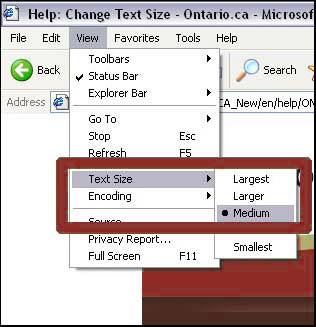
Internet Explorer 7
To change the whole browser window
- Zoom in: on your keyboard, press Ctrl and + (plus sign) at the same time.
- Zoom out: on your keyboard, press Ctrl and – (minus sign) at the same time.
To just enlarge text
- Open the Page menu. Use your mouse or press Alt and P on your keyboard.
- Select the Text Size tab. Use your mouse or press Alt and X on your keyboard.
Choose your preferred text size (largest to smallest).
- Click with your mouse or use the arrow keys and press Enter on your keyboard.
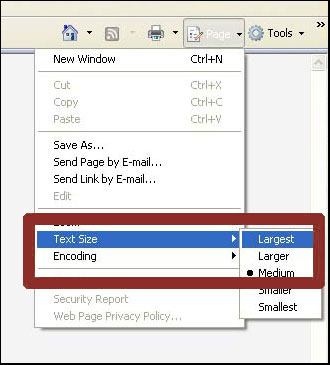
Mozilla Firefox for Mac OS X
To change the whole browser window
- Using your mouse: open the View menu, choose Zoom and select Zoom In or Zoom Out as required.
- Using your keyboard: press Command and + to zoom in, Command and - to zoom out. Press Command and 0 to return to standard zoom.
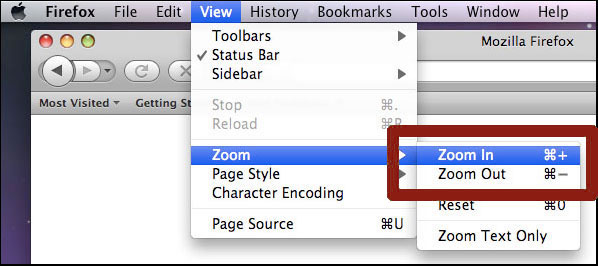
To just enlarge text
- Using your mouse: open the View menu, choose Zoom and select Zoom Text Only. Once selected, open the View menu, choose Zoom and select Zoom In or Zoom Out as required.
- Using your keyboard: press Control and F2 and navigate through the menu using your arrow keys to select View, press Return. Navigate using your arrow keys to Zoom, press Return. Navigate using your arrow keys to Zoom Text Only and press return to select. Once Zoom Text Only is selected press Command and + to zoom text in, Command and - to zoom text out. Press Command and 0 to return to standard zoom.
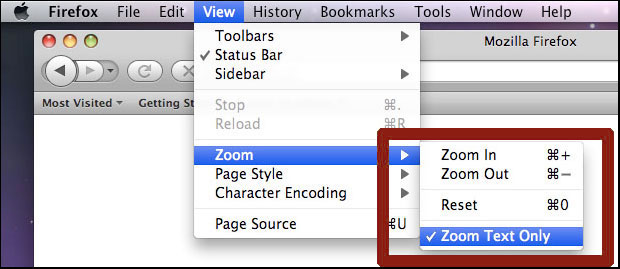
Apple Safari
- Using your mouse: open the View menu. Select Make Text Bigger or Make Text Smaller (or Make Text Normal Sized) as required.
- Using your keyboard: press Command and + to Make Text Bigger, Command and - to Make Text Smaller. Press Command and 0 to return to Make Text Normal Sized.